Slide Sound Dialog
The Slide Sound dialog provides control
for the addition of sound bytes to each slide.
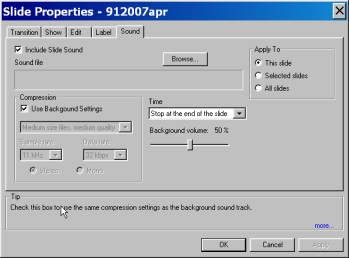 Selecting
the Include Slide Sound box enables sound processing for
an individual slide. Sound types supported are MP3 and WAV
in stereo and mono.
Selecting
the Include Slide Sound box enables sound processing for
an individual slide. Sound types supported are MP3 and WAV
in stereo and mono.
The sound byte to be attached to a slide is
selected by clicking on the Browse button found to the
right of the Include Slide Sound check box.
Browse is only active if the check box is selected.
Sound
Quality and File size
The Use Background Settings
selection box found in the Compression area of the dialog,
when selected, will apply whatever settings where specified for
the primary Show soundtrack defined in the
Sound Dialog
under Slide Show Properties and apply them to the sound
byte associated with the current slide. See
Sound Dialog
for more information
The Compression Drop-Down Box provides a
selection of choices for for sound quality and file size.
The Choices range from Largest Files, Maximum
Quality to Smallest Files, Poorest Quality in five
self descriptive selections.
Custom Sound Settings
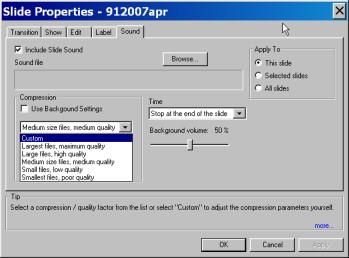 A Custom selection is also provided.
A Custom selection is also provided.
The illustration below shows the
Slide Show Property
dialog
with Custom selected.
Selecting Custom provides access to
detailed sound settings. A full explanation of these is
beyond the scope of this description. The first selection is
Sample Rate, this determines how many sound samples a
second are used in the Sound Track. The choices are
either 11Khz (11 thousand samples a second) or 22Kh. The
Data Rate is the amount of data used to represent the sound
stream. The higher the data rate, the better the sound and
the larger the file. The data rate is selected from
the Data Rate Drop-Down Box as shown in the illustration
above.
Experimentation will reveal the best settings
that work for specific applications.
Under the Data Rate Drop-Down Box is
the Convert Stereo to Mono Button. Setting this box
will convert a stereo sound track to mono. This is
desirable for internet applications and will reduce the size of
the soundtrack dramatically.
Click below to continue with
Slide Sound
[ Slide Sound Continued ]