The images above show what Full Screen mode looks like.
The Image to the right shows the Slide Show control bar which
will appear if the cursor is brought to the very bottom of the
screen. This provides Slide Show control for group
presentations or for personal control. Moving the cursor
anywhere in the image hides the Control Bar.
When a show is published as a Self-Playing
show or an Auto-Run CD The player provides a full screen
Icon and similar controls. The Show controls in the
Standalone player only provide start, stop and rewind
(aback to the beginning
Publishing to Full
Screen
A Show may be
published tat will Auto-Play in Full Screen mode.
This is accomplished by clicking on the
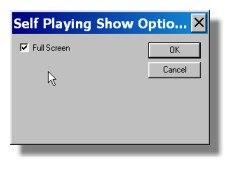
Full Screen box in
the Self Playing Option dialog box (shown to the right.
A similar selection process is provided for creating Auto-Play
CD that will begin playing in Full Screen mode.
Full Screen Slide shows
require the highest resolution settings. It is also
desirable to have a format that will fit most pictures to the
screens height and width aspect ratio (4:3). The
Show tab under Slide Show Properties provides Three
Full Screen selections for show size. This will provide a
portrait format with optimum resolution for any application.
We recommend the Large Full Screen setting if file
size is not critical. The Medium and Small screen settings
can provide adequate resolution for small screen viewing and the
Medium setting is a good compromise if quality is desired but
e-mailing the show is required.
Finally, we recommend using
images of at least 800 x 600 for quality full screen shows.
Related Topics