Quick Start
PE lets you create a compelling animated slideshow with a few
simple selections. You can review this and take the Quick
Start Tutorial which is a two minute multimedia description of
the Quick Start process.
Click here for the Quick Start
Tutorial
Here is all you need to do:
·
Start up ISMC PE
·
You will be presented with the dialog shown below
dialog box that gives you three choices:
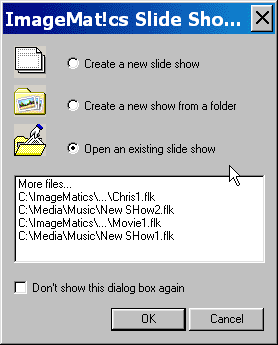
-
·
Create a new slide show
-
·
Create a new show from a folder
-
·
Open an existing slide show
·
Click on open a folder
·
You will now be presented with a File Box. Click
on a folder that has images in it you want to put in a slide
show. The folder will be highlighted; then click OK at the
bottom of the dialog box.
·
You’re done!
All the image files (JPG. BMP, etc) will be included in a slide
show. Each slide will have an initial duration of one second and a fade
transition time of medium length. (you can change this
latter) Three clicks to a show!
You will be left in the
Detailed List
view. From here you can
edit the show, save it,
add music or
publish it.
To preview your slideshow click on the
Preview icon in the
Tool
Bar and then click on OK, the slideshow will play in the viewer.
Related Topics
·
Create New Show
·
Insert
Folder
·
Open
·
Detailed View
·
Save, Save As
·
Add
Sound
·
Publish
·
Frequently
Asked Questions (FAQ)