Slide Show Properties- Sound
The Slide Show Property Sheet controls the addition,
selection and quality of the sound added to a slide show.
The illustration below shows the Slide Show Property Sheet.

Adding Sound
Checking the Include Sound Track Box will
enable the addition of Sound to a slide show.
Selecting a Sound Track
A sound track is added by selecting a sound file.
Sound formats supported are MP3 and WAV.
To load a Sound Track, click on the Browse.
A standard File Box will appear. Browse to the
location of the file you wish to load as your sound tack and
click on the file name. The selected file name will then
appear in the Sound File Box under the Browse Button.
The sound file may be changed at any time during the creation of
a slide show.
Compression and File Size
A sound file can require more storage and
computer resources than the image portion of a slideshow or in
fact any multimedia presentation. StillMotion Personal
Edition provides complete control over the management of
sound files.
Here is an example of the effect of sound on file
size. We created an 11 image 40 second show to be displayed
at 360 x 360 pixels. The Slide Show was created at medium
quality.
Here are the results:
If you are going to publish your slide show to a
CD ROM then high quality sound will be appropriate. For Web
application a medium to low quality will get the job done.
The Compression Drop-Down Box provides a
selection of choices for for sound quality and file size.
The Choices range from Largest Files, Maximum
Quality to Smallest Files, Poorest Quality in five
self descriptive selections.
Custom Sound Settings
A Custom selection is also provided.
The illustration below shows the Slide Show Property Sheet
with Custom selected.
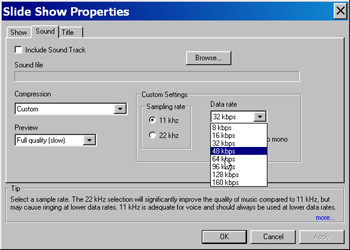
Selecting Custom provides access to
detailed sound settings. A full explanation of these is
beyond the scope of this description. The first selection is
Sample Rate, this determines how many sound samples a
second are used in the Sound Track. The choices are
either 11Khz (11 thousand samples a second) or 22Kh. The
Data Rate is the amount of data used to represent the sound
stream. The higher the data rate, the better the sound and
the larger the file. The data rate is selected from
the Data Rate Drop-Down Box as shown in the illustration
above.
Experimentation will reveal the best settings
that work for specific applications.
Under the Data Rate Drop-Down Box is
the Convert Stereo to Mono Button. Setting this box
will convert a stereo sound track to mono. This is
desirable for internet applications and will reduce the size of
the soundtrack dramatically.