Label Property Dialog
The Label Property dialog provides the edition and editing of
text captions on each slide. The illustration below shows
the Label Property dialog.
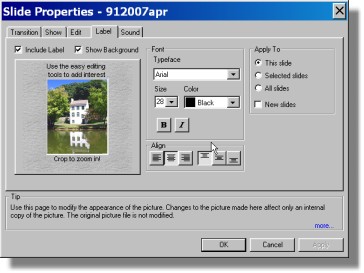
The Include Label box must
be selected if captions (labels) are to be added to a slide.
The Show Background option
is will hide the back ground and image if not selected.
This only effects the Label dialog and not the final slide
show. Deselecting background enhances the visibility of the
text for editing purposes. Since the editing window is
small a complex back ground or image could limit the readability
of text being entered or edited.
If Include Label is
selected the file name is shown at the top of the slide by
default.
Personal Edition only
supports one type face, color and size for each slide. Our
labeling functionality should not be confused with what a word
processor can do as the application is very limited in scope.
The center column provides
selection of the font properties and the alignment.
The Typeface Drop-Down
menu
provides a list of all TrueType fonts available on the PC.
You should expect to see dozens of selections when this
Drop-Down menu is selected. These fonts are provided
with your Windows operating system.
To select a desired typeface click
on the Typeface Drop-Down menu and then click on the type
face you wish to use. As soon as a typeface is selected all
the text in the slide is changed. The Text Drop-Down
menu
provides a selection of standard typeface sizes. Click on a
size selects it and causes all the text to be changed to that
size. The typeface size may also be typed into the Text
box and may be an size up 99 points.
The Color Drop-Down menu
selects the text color from a standard list. The last
value, Custom provides access to a standard color
selection dialog that provides for creation and saving and
selection of any of the available 16+ million colors supported by
24 bit images.
Standard Bold and
Italics buttons select either or both choices which are
applied to all the text on the slide.
The bottom line contains two sets
of Alignment Selection buttons. The first
three select left, center and right justification respectively
and the next set of three provide top, center and bottom vertical
alignment of the text.
Read Creating Text Slides for more
on creating captions, titles and labels.
The right column provides
Apply To criteria as in other Property dialogs.