Edit Property Dialog
The Edit Property dialog provides basic editing control over
the image appearance. Controls are provided for image
rotation, cropping, and contrast and brightness adjustment.
The illustration below shows a the Edit Property dialog
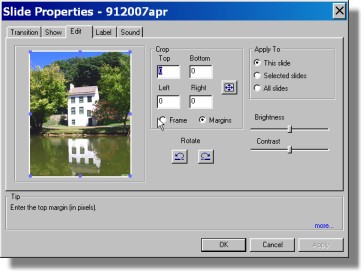
Cropping Tool
The selected slide is shown surrounded by an
Area Selection Box with six "handles" shown as blue dots.
Holding the cursor over a dot and then holding down the right
button and moving the mouse will resize the Area Selection Box,
providing the desired cropping of the image.
The selected area of the image is when completed
the selected area of the image is cropped to the contents of the
Area Selection Box and then resized to full the slide
frame. This process may be undone by selecting the
Undo on the Edit menu on the main taskbar.
The button to the right of the Crop Position
Indicators will reset the Area Selection Box to the
full image when clicked. The Crop Position Indicators
all show pixel values.
The Crop Tool provides two manual ways of
cropping an image. These are the Margin and Frame methods
which are selected by the button below the Crop
Position Indicators.
When Margin is selected exact cropping
margins may be typed directly into the Crop Position Indicators
which now show margin width. The full image initially has
no margins so all values are set to zero. The Margin
method is used when a known amount of border is desired to be
removed from each side of the image.
The Frame method utilizes the absolute
coordinates of the image. Moving the Area Selection Box
causes the values of the Crop Position Indicators to
change as it is moved. Cropping may be accomplished in
using either method or by interactively adjusting the Area
Selection Box.
Rotation Tool
Below the Crop tool area are two curving arrows.
These arrows will rotate the selected image 90 degrees in the
direction indicated by the arrow. This function is
especially useful when dealing with images input directly from a
digital camera medium which may be in both vertical and
horizontal rotations depending how the camera was held when the
images where acquired.
Brightness and Contrast Adjustment
To the right of the Rotation tool are the
Brightness and Contrast control tools. Moving the
Brightness Control to the right will increase the brightness of
the image while moving to the left will darken the image.
The contrast Control operates in a similar manner with movement
to the right increasing the contrast and moving to the left
decreasing it.
Apply To:
The Apply To controls will apply changes
indicated by the Rotate and Brightness and Contrast controls to
the selected groups but will not apply any cropping except to the
current slide.