Text and Graphics
The Text and Graphics tab supports the creation of multimedia montages (composite overlays) consisting. of text , images, existing SWF files, navigation icons, and animations. They may be imported created, composited, animated and assigned actions.
The Text and Graphics tab provides the tools for creating complex and compelling presentations, banners, Flash objects such as buttons, visual navigation menus reusable clip art and much more. The Text and graphics Tab is shown below.
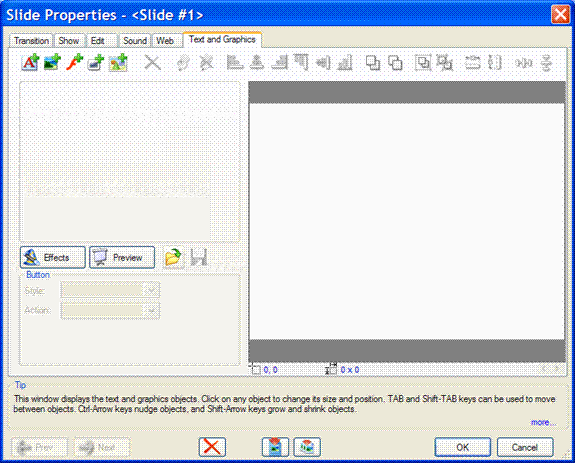
Text and Graphics tab
Overview
Text and Graphics is a composition tool. It provides tools for the importation of graphics, images, SWf, text and user created graphics which may be embellished, combined and animated. input or created object may be converted into a button or a navigation object.
Each object exists in its own layer. Objects are added ahead of exiting objects and will be seen as in front of them. Tools are provided to move objects forward and backward (Controlling Object Layers (Visibility))
Six types of basic objects are supported. Click on an object type for a complete description of how to use them. They are:
The object type you wish to create or import is selected by clicking on the appropriate icons shown be

Text, images,SWf, symbol and navigation icons.
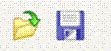
Get and Save User graphics
A section explains the features and functions available for managing each object type.
A set of image management tools are provided in the Text and Graphics tool bar. The tool bar is shown below.
Pinning an object attaches it to all slides in the project and also adds it to a template for later use. This is an important concept in the product and the section should be reviewed.
There are several ways to select, move, navigate among and resize objects on the Text and Graphics tab. For a complete desciption see the Selecting, Moving Resizing Graphics and Text section.

