|
File Menu (Continued) Making SWF Movies
Make Flash SWF Movie
A flash movie is created from the currently
active Show even if the Show file has not been saved.
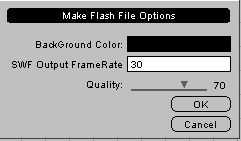
Clicking on the Save Flash SWF File option
under the File menu initiates the creation and saving of a
Flash SWF Movie. The figure shows the dialog box presented when this
option is selected.
The Create Movie dialog box provides selection of the
image background color, the frame rate and the Quality factor.
Providing the values for Red Green and Blue carries out color
selection. The color ranges are 0 – 255 for each contributing
color. The most common choices are black or white. Black is no
color or Red = 0, Green = 0 and Blue = 0. White is simply Red =
255, Green = 255 and Blue = 255. Any of 16 millions colors can be
created.
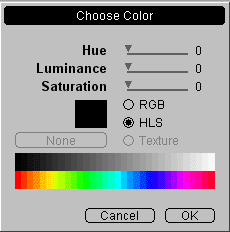 Clicking
on the BackGround Color selection box in the Make Flash File
Options Dialog brings up the Choose Color dialog box. The
colors may be selected by manipulating the sliders or picking a color
from the gray scale or color scale display bars. Clicking
on the BackGround Color selection box in the Make Flash File
Options Dialog brings up the Choose Color dialog box. The
colors may be selected by manipulating the sliders or picking a color
from the gray scale or color scale display bars.
RGB or HLS color models are selected with the
indicated radio buttons. Texture is currently not supported.
The Frame rate is the number of frames per minute to
be output. For smooth motion of a flash file this should always be
left at 30 frames per second.
Quality Factor
The Quality Factor is a key parameter in
determining the appearance quality and corresponding file size of the
created SWF movie. The Quality Factor is selected with a slider
control and may be varied from 1 to 100. A value of 100 represents
the highest quality and 1 the lowest. The value is selected by
holding down the left mouse button over the slider and moving it in
the desired direction. The value is continuously displayed as the
slider control is moved.
The Quality Factor (for those interested) is the JPEG
compression factor used to create the image files supported within
the SWF format. The Flash player renders the SWF Movie in
real-time. The Flash player scales the movie from the imbedded JPEG
images. The JPEG artifacts (boxyness) and color blocking) are
exacerbated by the Flash rendering process.
For more information and examples of the Effect of
Quality Factor visit the Examples area on the Website.
Optimizing quality Factor is a key to getting the best imagery at the
lowest bandwidth and storage. Visiting the Examples pages is
a good investment of time
Images containing sharp edges (buildings especially)
require higher Quality Factors than soft images. Pictures of people
usually give good results at lower quality factors and hence smaller
file sizes.
[ File
| Edit |
Options | View |
Help ]
|