The KeyFrame Control
The KeyFrame Control is the black circle with the
“key” icon immediately to the right of the time / frame indicator.
Clicking on the icon assigns the Camera Window properties to the time
line. This the basis of creating motion sequences in ISMC.
Figure 6 shows the Viewer and the Key Frame Control. ISMC
calculates the frames between the KeyFrames to create the
StillMotion animation
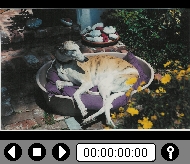
When the icon is clicked a KeyFrame Indicator Icon, a small red key,
appears on the TimeLine at the location of the indicator bar.
The operation of the KeyFrame is described in detail in the TimeLine
and other sections.