Convert to Template and Template Slide
Clicking on Convert to Template in the file menu puts the StillMotion software in the Template mode. The Template tab is added to Slide properties and is shown below.
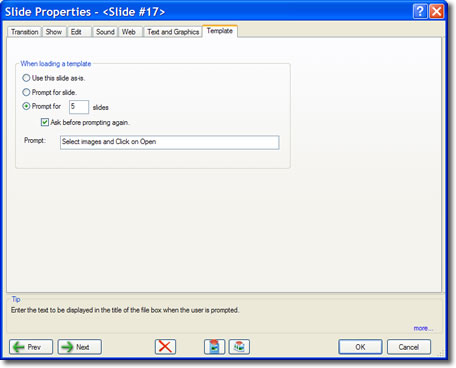
Template Tab
Everything now added or changed in the show becomes an attribute of the template.
It is a good practice to now delete all the content slides that you do not want to be included in the template.
The Template tab provides special Template attributes to slides that will be used to help in the creation of new shows from saved templates.
Every slide saved in Template mode has a context for loading the template in the new show.
The When loading a template panel defines the use of each Templates slide
Here are the options available:
- Use the slide as is: The slide with all its contents is included in the template. this is good for title slides, endings, chapter headings and any boiler plate slides to be incorporated in the Template for inclusion in the slide show to be created from it.
- Prompt for a slide: Prompts for the addition of a single specific slide. You would use this for example to prompt for the image of the a specific room or house view in a real estate virtual tour or for a product image in a catalog slide. The option only allows the selection of a single image file.
- Prompt for # of slides: Prompts for a group of slides not to exceed the prompted number. If the Ask before prompting again box is checked you will be asked if you what to continue after every selection of slides is completed. this lets you add less the the specified number. Add a large number if you are not sure of the maximum number of slides to be used.
Blank slides may be inserted for the purpose of incorporating a Template prompt. They will not appear as slides in the finished show.
When your template is complete select Save from the file menu. Since you are in Template Mode the Save Template not Save File dialog will appear.
For more information on saving Templates and the options available click here.

