Slide Properties - Label Tab
The Label Property dialog provides the addition and editing of text captions on individual slides. The illustration below shows the Label Property dialog.
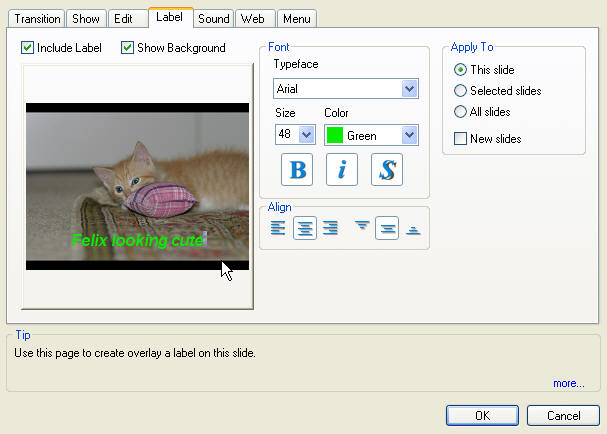
The Include Label box must be selected if captions (labels) are to be added to a slide.
The Show Background option is will hide the back ground and image if not selected. This only effects the Label dialog and not the final slide show. Deselecting background enhances the visibility of the text for editing purposes. Since the editing window is small a complex back ground or image could limit the readability of text being entered or edited.
If Include Label is selected the file name is shown at the top of the slide by default.
One type face, color and size for each slide may be selected. Our labeling functionality should not be confused with what a word processor can do.
The Font panel controls properties and the alignment of the type face.
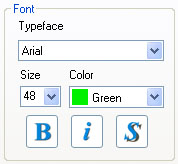
The Typeface Drop-Down menu provides a list of all TrueType fonts available on the PC. You should expect to see dozens of selections when this Drop-Down menu is selected. These fonts are provided with your Windows operating system.
To select a desired typeface click on the Typeface Drop-Down menu and then click on the type face you wish to use. As soon as a typeface is selected all the text in the slide is changed. The Text Drop-Down menu provides a selection of standard typeface sizes. Click on a size selects it and causes all the text to be changed to that size. The typeface size may also be typed into the Text box and may be an size up 99 points.
The Color Drop-Down menu selects the text color from a standard list. The last value, Custom provides access to a standard color selection dialog that provides for creation and saving and selection of any of the available 16+ million colors supported by 24 bit images.
Standard Bold, Italics and Drop Shadow buttons the choices which are applied to all the text on the slide. The Drop Shadow creates an anti-aliased (blended) outline that adds visibility to the text over complex backgrounds. This is highly recommended for video output.
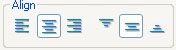 The bottom line contains two sets of Alignment Selection buttons. The first three select left, center and right justification respectively and the next set of three provide top, center and bottom vertical alignment of the text. The bottom line contains two sets of Alignment Selection buttons. The first three select left, center and right justification respectively and the next set of three provide top, center and bottom vertical alignment of the text.
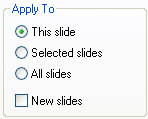 The Apply To check box selects where the chosen sound settings are applied: The Apply To check box selects where the chosen sound settings are applied:
-
This Slide: Applies the results to the current slide only
-
Selected Slides : Applies the results to all the selected (highlighted) slides in the Slide Sorter or Detail view.
-
All Slides: Applies the results to all slides in the show.
|

