The Pan Effect
Selecting the Pan Motion option from the Slide
Show tab brings up the Pan Options dialog displayed below.
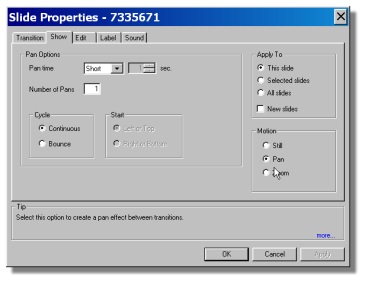
Images may be panned horizontally or vertically
depending on their aspect ratio. Selecting the Pan
check box enables the Pan function. The Start
buttons determine if the panning will be from left to right / top
to bottom (click on left / top) or from right to left/ bottom to
top (click on S
Pan has two operating modes which are
selected by the Pan Mode buttons in the Pan window of the
Show dialog.
The modes are:
-
Continuous: The image will pan beginning
from left to right and will rap around to the start and repeat
for the number of cycles selected. This mode is suited for
360 degree panoramas for a continuous display
-
Bounce: The image will begin to pan from
left to right and then "bounce" back from right to left for the
specified number of cycles.
When Pan is selected the Time mode should
be set to exact and the time for all the panning cycles set.
For example if the time where set to 20 seconds and the number of
cycles where 2 then each pan would take 10 seconds.
User Note: If the aspect ratio of the
Slide is exactly the same as the image to be panned it will not
work. Corp the image slightly in the Edit tab and Pan will
function.
[ Show |
Pan Effects |
Zoom Effects ]