Creating Self Playing Shows
A Self Playing Show is the combination of an SWF movie
associated with its own player. Creating a Self Playing how
creates a self extracting (.exe) file which when clicked on
will launch the created movie playing in a stand-alone player.
A Self Playing Show may be e-mailed, added to a floppy
(size permitting) disk, a CD Rom or downloaded. The recipient
needs only to click on the file to view the movie. Self
Playing Shows are the easiest way to send movies to
friends, family and colleagues.
Below is a movie / player combination created from slide show
titled Chris 1.
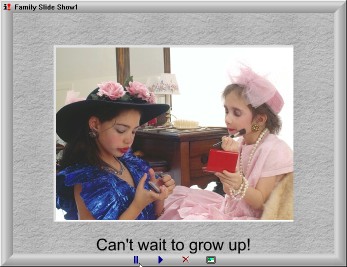
The controls at the base of the player, from left to right are
pause, play, exit and Full Screen. Selecting Full
Screen will hide the player frame and controls. Moving
the mouse to the bottom of the screen will pop up the controls.
Hitting the escape key will exit full screen play.
To create a Self Playing Show select Publish from
the File menu and then select Self Playing Show.
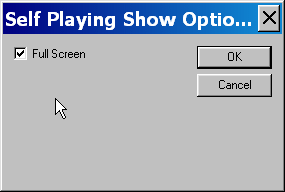 The Self Playing Slide Show dialog will appear. This is
a standard file box that will specify the name and location of
the Self Playing Show .exe file. After a name and
location have been entered the Self Play Option dialog
appears. Selecting the Full Screen selection
box to appear will have the Auto Play file start up in full
screen mode.
The Self Playing Slide Show dialog will appear. This is
a standard file box that will specify the name and location of
the Self Playing Show .exe file. After a name and
location have been entered the Self Play Option dialog
appears. Selecting the Full Screen selection
box to appear will have the Auto Play file start up in full
screen mode.
The movie is rendered and the .exe
file is created from the current slide show. The rendering
process can take a while for a long show with a large sound
file.
When the creation of the Self Playing Show is complete a
dialog appears asking if the Show is to be played
immediately or not.
If selected a Player similar to the one above will
appear with the name of the slide show in the upper left hand
corner. If immediate play is not selected the file is saved
you are ready to more with the program.