Publish Web Page
Publishing a web slide show page creates an HTML page with all the scripting and embed codes required to display the associated .SWf movie.
The Publish Web Page dialog for StillMotion Pro is shown below. Pe-II users look at the next section.
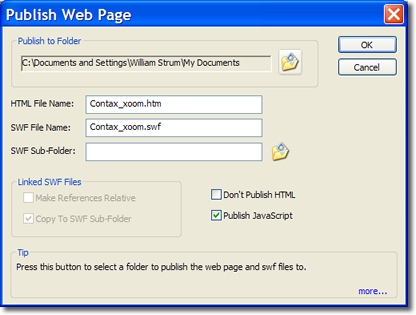
The Publish to Folder panel provides the location to which the required files will be created.
The default name for your web page will be thc current project name. This can be changed by changing the name in the HTML File Name field.
The default name will be the name of the slide show you are working on. If the name of the show, for example, is "MyShow" , then an HTML page titled MyShow.htm will be created.
MyShow.htm will display MyShow.SWF, the SWF (Flash) file of your slide show.
If your SWF file has external references then The SWF Sub-file folder provides a destination for them that will be automatically linked to the SWF file.
If the SWF movie links to external SWF files Linked SWF Files panel will become active and provide additional controls.
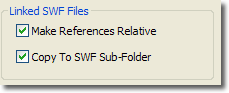
Selecting Make References Relative will resolve the links to external SWF files.
Selecting Copy to SWF Sub-Folder will automatically copy all required SWF files to the folder specified in the SWF Sub-folder box.
NOTE: If you have already create the HTML page and edited it (added other content) then you will not want to over write it when changes are made to the SWF file. Check the Don't Publish HTML box to insure that you will not over write your previous efforts.
A java Script file named AC_RunActiveContent.js (don't worry about the technical issues as the are arcane) is required to insure that the Web Browser will automatically play the SWF movie when your HTML page is loaded.
Only one occurrence of this file is needed in the directory of your HTML page. If you have already created an HTML page in the current directory then uncheck the Publish Java Script box. Republishing it doesn't hurt but you will get an annoying file exists warning if it is already there.
NOTE: When you publish your Html page to the web the first time make sure that the AC_RunActiveContent.js is also uploaded.
The HTML page will assume that the SWF file and HTM files are to be located in the same file or Web directory.
To view the created HTML page point your Internet browser at it or double click on the file name of the HTML page.
Use whatever Web publishing software you have to copy the HTM, .js and the SWF file to your Web site. Make sure they are both in the same directory.
Publishing Web Pages with PE-II
Publishing web pages with PE-II is easy. When you select Publish - Web page.. you will get a standard file dialog asking you where to put your HTML page. Browse to a location and click on the Save button. PE-II will create the three files you need to create a web page with your slide show that will play automatically. The three files created are:
- YourShow.HTM - Your Web page
- Yourshow.SWF - You flash movie
- AC_RunActiveContent.js - a Java Script that the browser needs to automatically start your flash movie
Copy all three files to the same directory on your web site and you are done.

