Registration Instructions PE, PE+,WD and WD+
After you
install your software you will need to register it to remove the
demo bar in your shows.
You must be
on-line to register the software.
Step 1
When
you run the ImageMatics software you will be presented with a
Registration dialog as seen below.
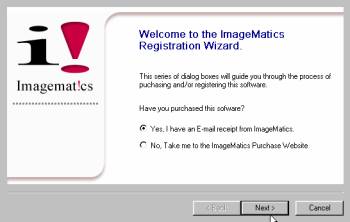
Registration
Wizard Welcome Screen
If you do not
get the Registration Wizard or if this is a re-registration then
click on the Help menu and then Purchase / Registration.
This will launch the Registration Wizard shown above.
You have
received a receipt from us, a copy of which is enclosed so select
Yes as shown above and then click on Next.
Step 2.
Registration.
The
registration screen is shown below.
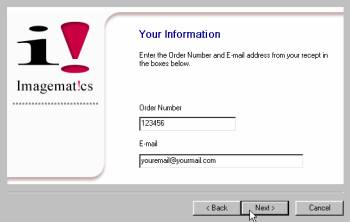
Registration
Screen
Enter your
Order Number in the order number field and the e-mail address
that was entered when you purchased the software. Both of these
may be found on the copy of your purchase receipt, which is
enclosed.
Step 3
Registrations Complete
After
successfully completing Step 2 you will be presented with the
screen below. This completes your successful registration. Click
on Finnish to enter the program.
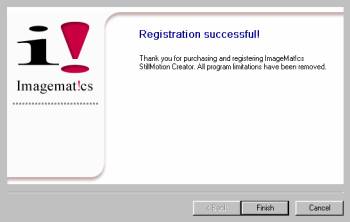
Successful
Registration Screen
If a problem
was detected in your registration you will receive a dialog with an
unsuccessful registration notice citing a cause for the
incompletion.
Click on the
Back button to return to Step 2 to re-enter your registration
data. If you can not successfully register please contact support
at
support@imagematics .com or call 301 530 0677 for help.
|