Pan and Zoom Animation
The Pan and Zoom animation tab is shown below. The Pan and Zoom animation tab provides a complete Ken Berns style animation capability
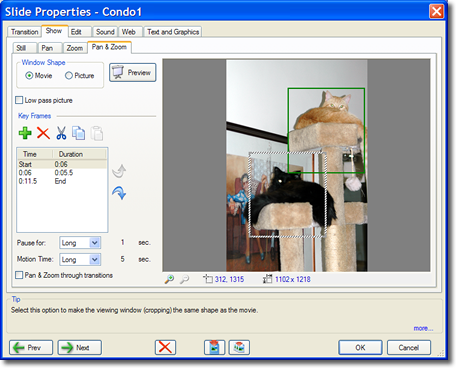
Pan and Zoom tab
The tab illustration shows a simple pan and zoom sequence. Each move (pan and zoom animation segment) is associated with a key frame. A Key frame is a "marker" frame that indicates the beginning of an animation sequence.
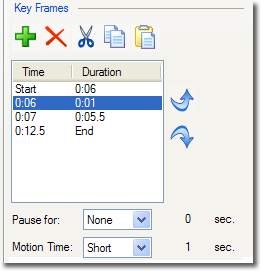 The Key Frame panel (shown to the left) contains a window which lists the start time and duration (including pauses) of each move. The Key Frame panel (shown to the left) contains a window which lists the start time and duration (including pauses) of each move.
Clicking on each entry shows you the Start key frame position contained in the white view window and the target (where the pan and zoom will end up) shown in a green box.
The Pause for box provides a hold time (delay) prior to the start of the pan move and the Motion time is the duration of the animation moving from the Key frame (white box) to the target (green box). The current pan and zoom animation may be previewed by clicking on the Preview button.
The icons on the top of the Key frame panel (from left to right) do the following:
- Add a Key Frame
- Delete a Key Frame
- Cut a Key frame
- Copy a Key frame
- Paste a key frame.
The Green "+" key is used to add key frames to an animation sequence.
The blue arrows at the right of the panel control scrolling through the key frames.
The pan and zoom animation may either assume the shape of the image or the shape of the movie. This is selected in the Window Shape panel at the top of the tab.
Selecting image size lets you zoom out to the full image. If the aspect ratio of the image is different then that of the movie or the Frame you will have background showing on the image sides.
Selecting the Pan through transition box will combine the pan animation with the transition. This provides very compelling results.
|

