Slide Show Properties Title Tab
The Slide Show Properties Title tab controls all aspects of creating title slides for a Slide Show. The illustration below shows the Slide Show Properties Title tab .
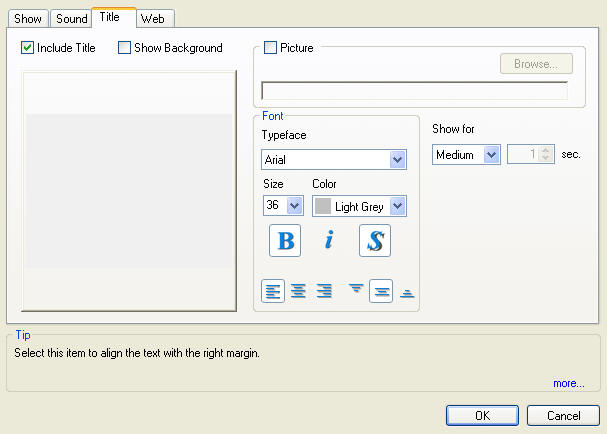
Note: The Web tab is not included with PE and PE+ products
The Include Title check box when selected will add a title slide as the first slide in the current slide show.
The Include Background box shows the back ground in the editing window. The check box only effects the editing window and not the final show. The control is provide to make text editing easier if a complex background where used.
Selecting the Picture box enables bringing in a background image for the Title page. When selected the Browse button is enabled providing standard file navigation to locate a back ground image file.
The Font panel controls properties and the alignment of the type face.
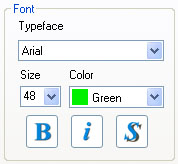
The Typeface Drop-Down menu provides a list of all TrueType fonts available on the PC. You should expect to see dozens of selections when this Drop-Down menu is selected. These fonts are provided with your Windows operating system.
To select a desired typeface click on the Typeface Drop-Down menu and then click on the type face you wish to use. As soon as a typeface is selected all the text in the slide is changed. The Text Drop-Down menu provides a selection of standard typeface sizes. Click on a size selects it and causes all the text to be changed to that size. The typeface size may also be typed into the Text box and may be an size up 99 points.
The Color Drop-Down menu selects the text color from a standard list. The last value, Custom provides access to a standard color selection dialog that provides for creation and saving and selection of any of the available 16+ million colors supported by 24 bit images.
Standard Bold, Italics and Drop Shadow buttons the choices which are applied to all the text on the slide. The Drop Shadow creates an anti-aliased (blended) outline that adds visibility to the text over complex backgrounds. This is highly recommended for video output.
 The bottom line contains two sets of Alignment Selection buttons. The first three select left, center and right justification respectively and the next set of three provide top, center and bottom vertical alignment of the The bottom line contains two sets of Alignment Selection buttons. The first three select left, center and right justification respectively and the next set of three provide top, center and bottom vertical alignment of the
Title Duration Time
The Title Time Drop-Down Box sets the duration of the title slides appearance. Three preset times Slow, Medium and Fast are provided and Exact which then allows the user to set the exact duration of the title slides appearance in the box marked sec. (seconds) on the right of the Time selection.
The preset times are:
-
Slow 3 sec
-
Medium 2 sec
-
Fast 1 sec
| 
