Publish a Screen Saver
Creating a Screen Saver file is done from the Publish menu found under File.
A menu selection provides choices of selecting SWF, Screen saver, Self Playing Show and HTML page as output choices. The Publish menu selection is shown below.
Selecting Screen Saver brings up the Screen Saver dialog. The dialog is shown below.
. 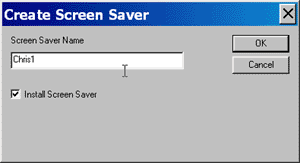
The dialog prompts for the name for the new Screen Saver and a check box provides for the immediate installation of the screen saver. Checking this box will make this your system's current Screen Saver
The default name of the Screen Saver will be the name of the slide show you are working on. If the name of the show, for example, is "MyShow' , then an Screen Saver titled MyShow.exe will be created. The .exe file created is a self extracting file which will install itself on as a Screen Saver if the .exe is clicked on (executed)
This mechanism provides an easy means to create Screen Savers which may be sent by e-mail or to posted to a web site for downloading.

